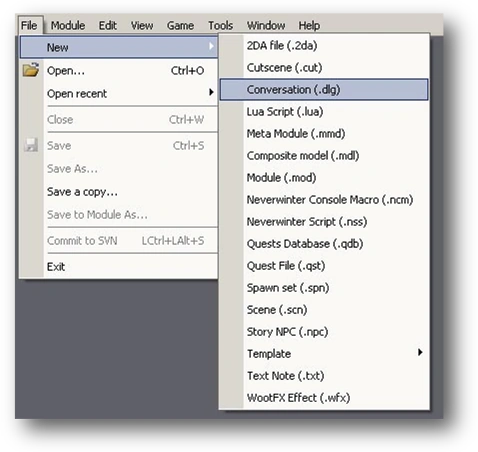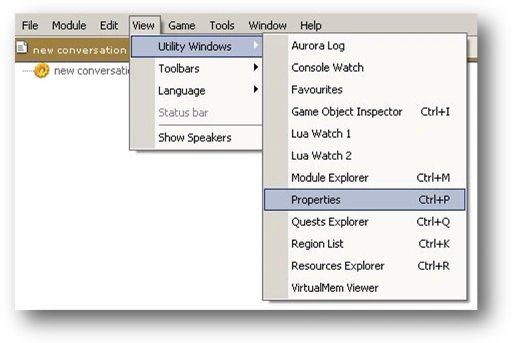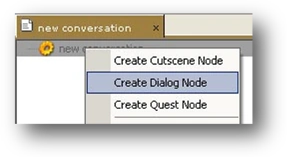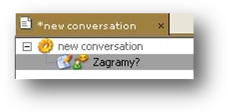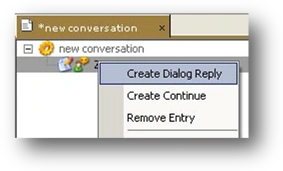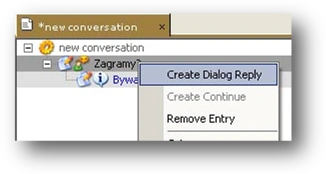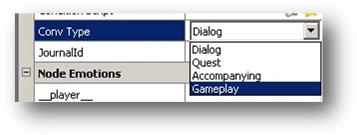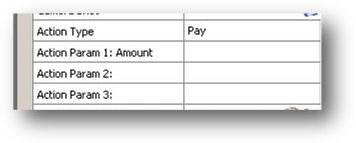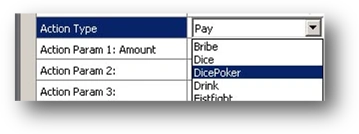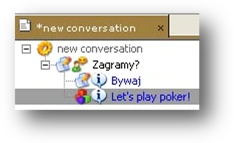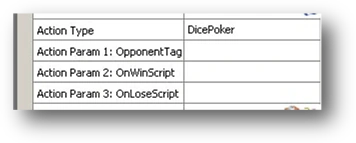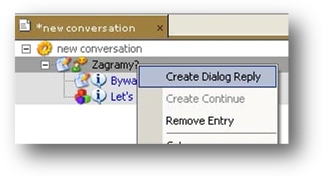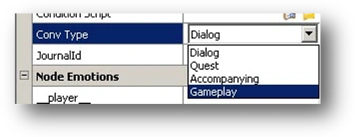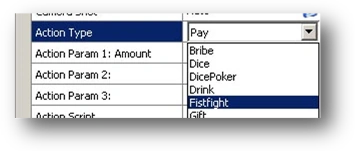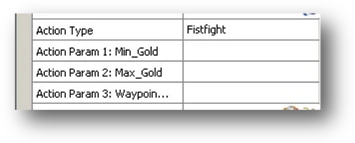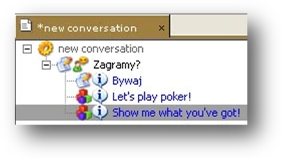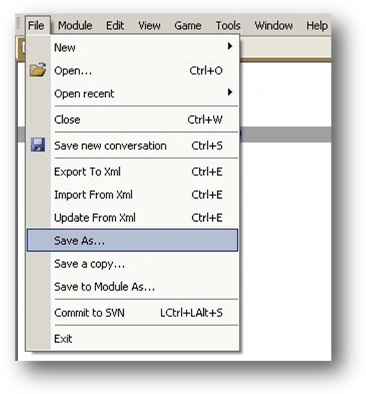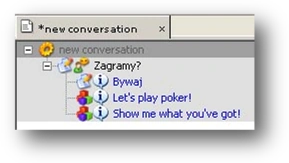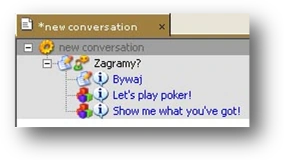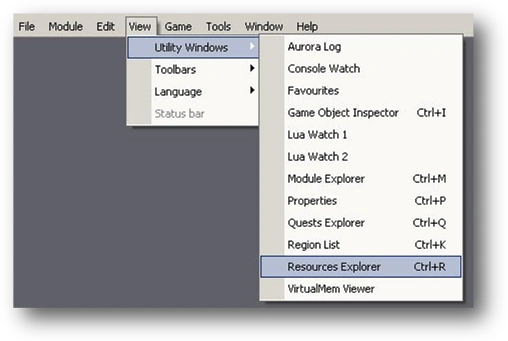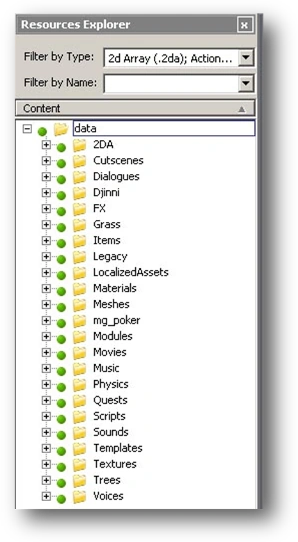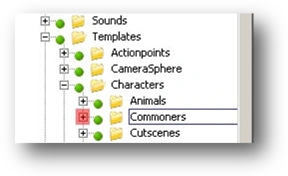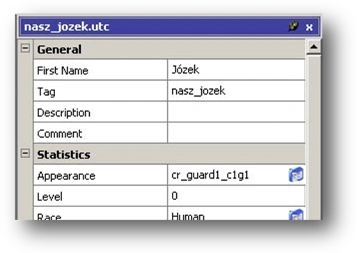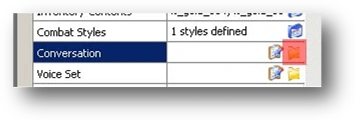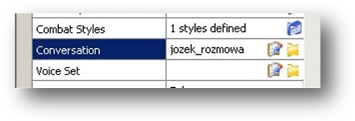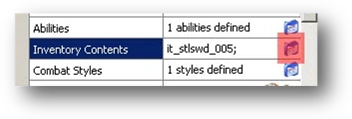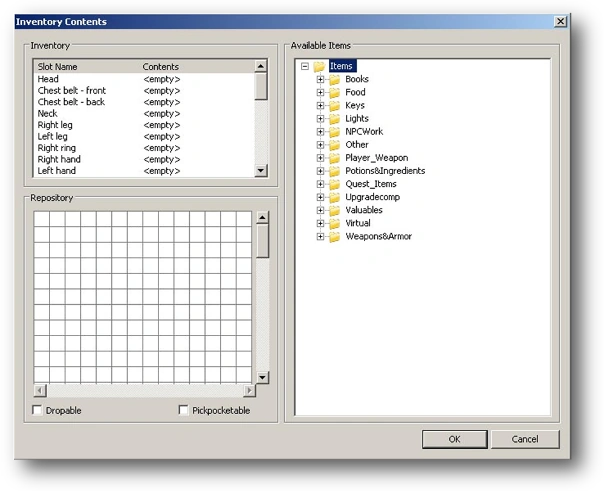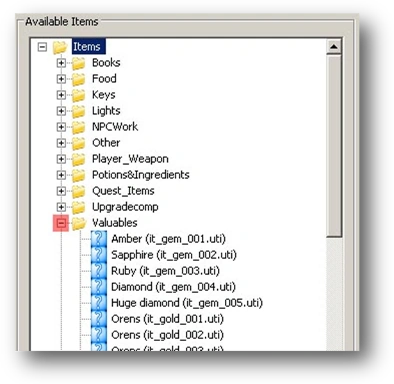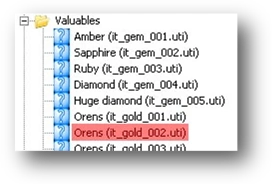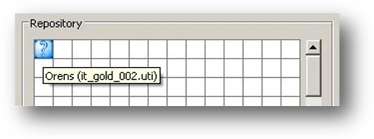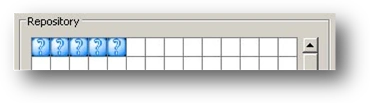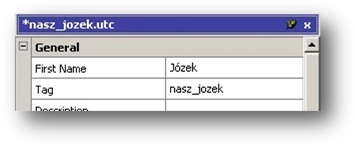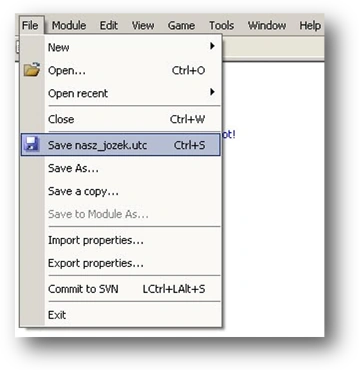Now we will deal with how to create conversations for Jethro. As a reminder, Jethro is not an NPC. He is keen on playing dice poker, so in his conversations we will add the possibility of playing dice poker. Therefore Geralt (the player) will be able to play dice poker with Jethro. To create a new conversation, select New -> Conversation (.dlg) from the File menu:
A new conversation window will open. Remember that the Properties window should be open. As a reminder, to open it, select Utility Windows -> Properties from the View menu:
Now we will create a standard conversation for Jethro. Select new conversation and right-click. Then choose Create Dialog Node from the menu:
Double-click on the empty node we have just added and write "Shall we play?" The hit ENTER:
Now select the "Shall we play?" node and right-click. Choose Create Dialog Reply from the menu:
Click on the empty node again and write "Farewell". Then hit ENTER:
Select the "Shall we play?" and right-click again. Choose Create Dialog Reply from the menu:
Now select and right-click the empty node we have just added. Go to the Properties window. Set the Conv Type attribute in the Node Text section to Gameplay.
A few new attributes have appeared:
Jethro likes playing dice poker, so set the Action Type attribute to DicePoker. To change the setting, click the right-hand column opposite the Action Type attribute and select DicePoker from the list:
The empty node in our conversation has automatically changed into "Let’s play poker!":
During Geralt’s conversation with Jethro an option to play dice poker will now appear. Note that the Action Param attributes have changed too:
We don’t need to change anything here. The purposes of these attributes are as follows:
- - Action Param 1: OpponentTag – contains the tag of the character with whom we will play dice poker
- - Action Param 2: OnWinScript – contains the script that will be activated if Geralt wins
- - Action Param 2: OnLoseScript – contains the script which will be activated if Geralt loses.
Selecting the Gameplay option under the Conv Type attribute decides the various entertainments a particular character is interested in. In Jethro’s case, this is dice poker. Let’s add the option to have a fistfight with Jethro too. Select the "Shall we play?" node and right-click. Then choose Create Dialog Reply from the menu:
Now select and right-click the empty node we have just added. Set the Conv Type attribute to Gameplay:
Set the Action Type attribute to Fistfight:
In the case of fistfights, the Action Param attributes are different:
- - Action Param 1: Min_Gold – sets the minimum stake
- - Action Param 2: Max_Gold – sets the maximum stake
- - Action Param 3: Waypoint_Prefix – sets the waypoint prefix necessary to establish the character’s route
Our conversation changed too. The empty conversation node has changed into "Show me what you’ve got!":
Geralt will be able to play dice poker during his conversation with Jethro. He will also be able to get into a fistfight with him or simply leave. Before we continue, the other options of the Action Type attribute will be described together with the various Action Param attributes:
- Bribe. Geralt can bribe a character to get some information, for example:
- - Action Param 1: Amount – sets the minimum sum of orens (the currency used in The Witcher) that Geralt must give in order for the bribe to work.
- Dice. Not used.
- DicePoker. The dice poker game has been described above.
- Drink. Geralt can drink alcohol:
- - Action Param 1: Fail_Script – contains the script which will be activated when Geralt becomes light-headed and comatose as a result of too much drinking.
- Fistfight. Fist fighting has been described above.
- Gift. Geralt can give another character a gift:
- - Action Param 1: Gift_Tag – contains the tag of the gift that the character wants to receive from Geralt,
- - Action Param 2: Bad_Gift_Tag – contains the tag of a gift that the character will refuse,
- - Action Param 3: Unknown_Gift_Script – contains the script which will be activated when Geralt tries to give the character an unknown gift,
- Pay. Geralt can pay a character for some information or simply give him a bribe:
- - Action Param 1: Amount – sets the minimum sum of orens (the currency used in The Witcher) that Geralt must give.
- Signet. Geralt can give a character a signet ring:
- - Action Param 1: Signet_Tag – contains the tag of the signet ring that Geralt must give,
- - Action Param 2: Unknown_Signet_Script – contains the script which will be activated when Geralt tries to give the character an unknown signet,
- Sleep. Rest. Geralt can pay a character so that he can get some rest:
- - Action Param 1: Price – contains the price which Geralt must pay to rest.
- Store. Geralt’s (the player’s) store. This is where he can store unnecessary things. More about this has been covered in another chapter.
- SwordUpgrade. The character has a forge. More about this has been covered in another chapter.
- Trade. The character has a shop. More about this has been covered in another chapter.
Let’s go back to Jethro and his conversation and save it. Select Save as... from the File menu
This opens the standard Windows window used for saving files. Conversations must be saved in the Dialogues folder. Go to that folder, enter the name jethro_conversation and click on Save. Remember that the name of the file cannot exceed 16 characters. Otherwise the D’jinni Editor will not see it. Make sure the file is saved in the .dlg format:
If a different type of file is listed instead, it probably means that you’re trying to save the content in another open window by accident. Before saving the conversation, make sure that the new conversation window is active. If it is inactive, the title bar will be grey:
A different color means that the window is active:
An asterisk before the name in the title bar means that the file has not been saved since the last change was introduced. We only have to assign the conversation to Jethro. Because he is a commoner and not an NPC we will assign this conversation to Jethro’s template. Do this using the Resources Explorer. As a reminder, to open the Resources Explorer, select Utility Windows -> Resources Explorer from the View menu:
A Resources Explorer window will open on the left side:
We saved Jethro’s template in the Data\Templates\Characters\Commoners folder under the name our_jethro.utc. To open this file, expand the tree by clicking on the small '+' sign next to the name of the folder:
Then expand the Characters tree by clicking again on the small '+' sign next to the name of the folder:
Finally, expand the Commoners tree by clicking on the small '+' sign next to the name of the folder:
Now double-click on the our_jethro.utc file:
The our_jethro.utc window will open on the right side of the screen:
Now click on the small yellow icon in the right-hand column opposite the Conversation attribute in the Statistics section:
This opens the standard Windows window used for saving files. Go to the Data\Dialogues folder and save the jethro_conversation.dlg file. This assigns the conversation to Jethro’s template:
Now we need to give Jethro some orens (the currency used in The Witcher), otherwise he will refuse to play with us. Open Jethro’s gear. To change the setting, click on the small blue icon in the right-hand column opposite the Inventory Contents attribute:
The Inventory Contents window will open:
Expand the Valuables category on the Available Items panel by clicking the small '+' sign next to the category:
Select the Orens (it_gold_002.uti) object:
Left-click and hold, then drag the object to the Repository panel:
Release the left mouse button. You can repeat this several times, giving Jethro more orens:
Finally, click on OK in the Inventory Contents window. Now we need to save the updated version of the our_jethro.utc file. An asterisk before the name our_jethro.utc means that the file has not been saved since the last change was introduced:
To save the file under the same name, i.e. our_jethro.utc, select Save our_jethro.utc from the File menu:
If you cannot see Save our_jethro.utc or another file is listed it means that the our_jethro.utc window is not active. To activate it, click on the name of the title bar, then select Save our_jethro.utc from the File menu. That’s it. The conversation is ready for Jethro.